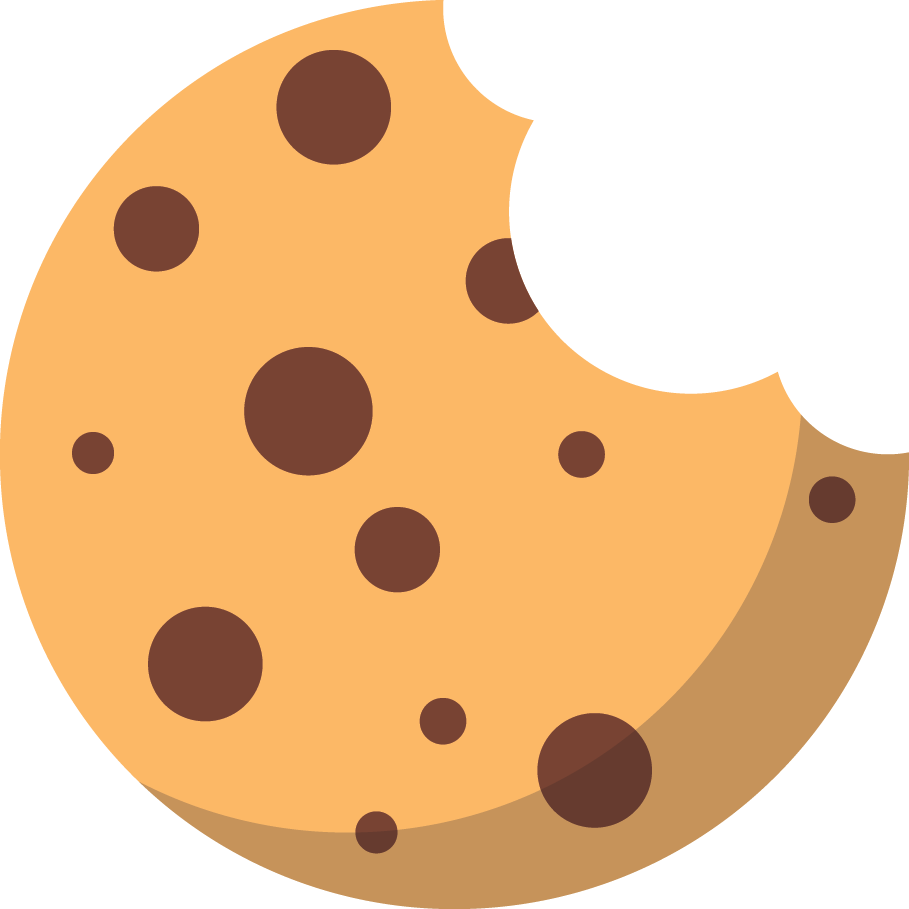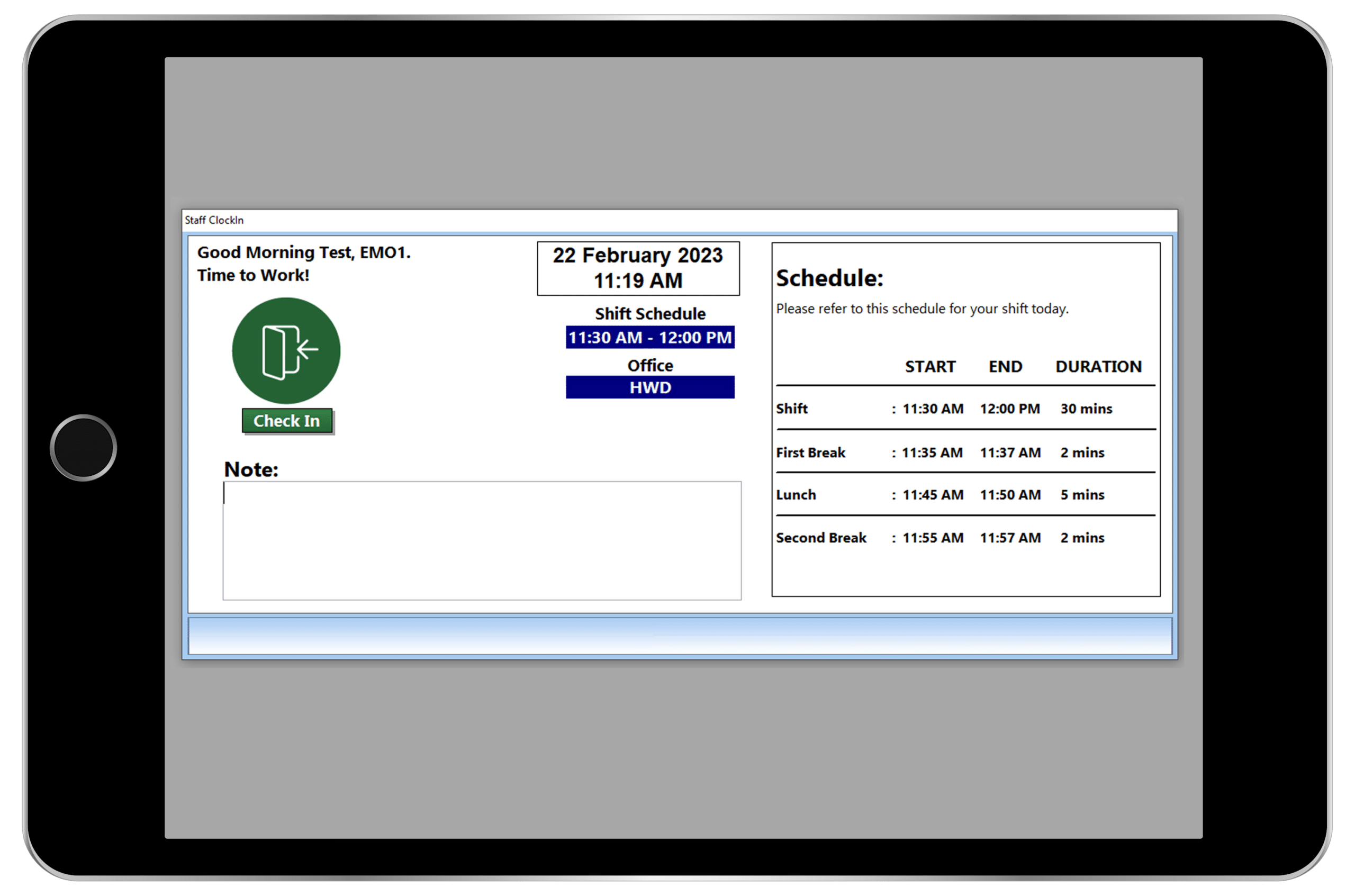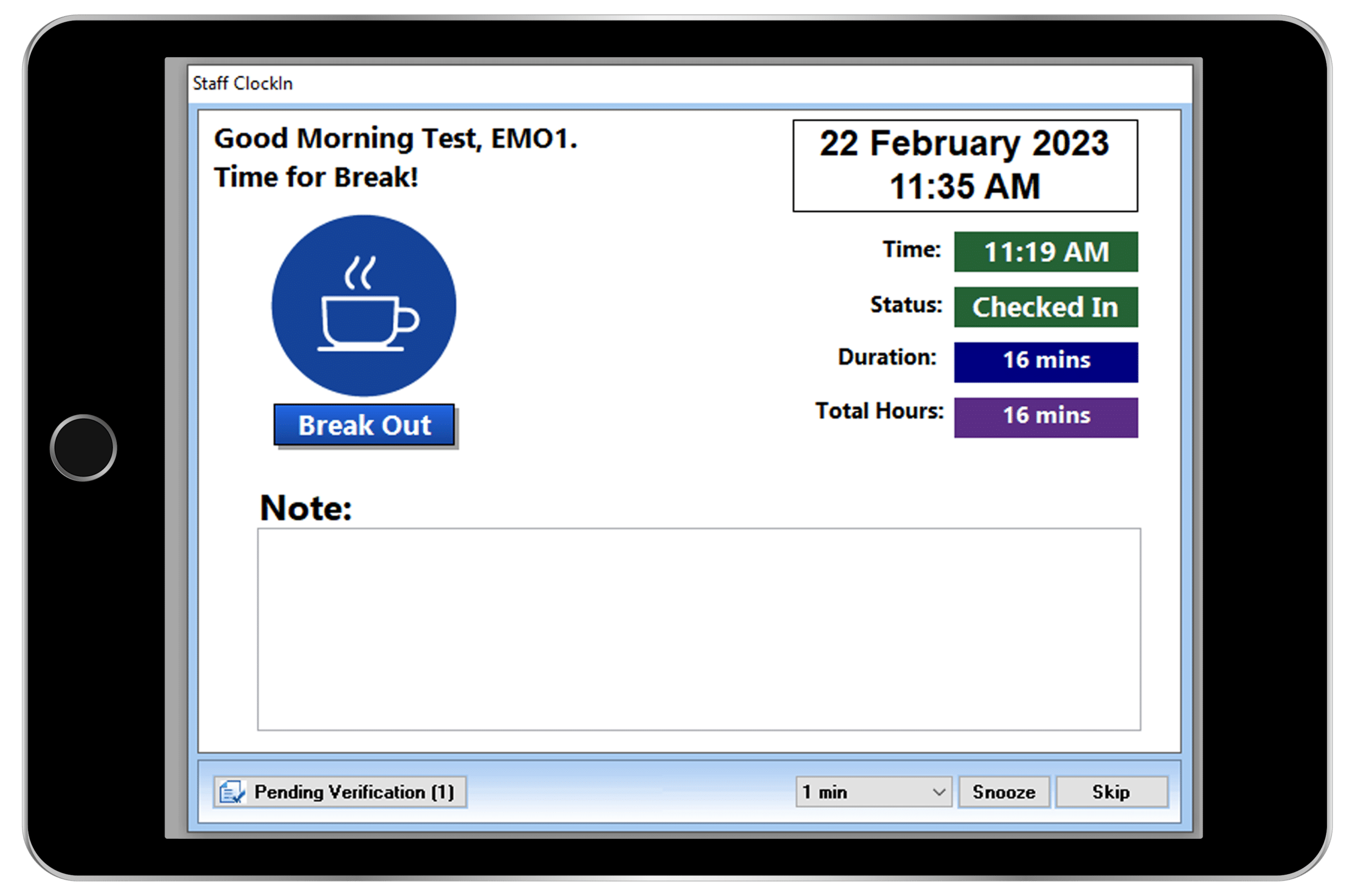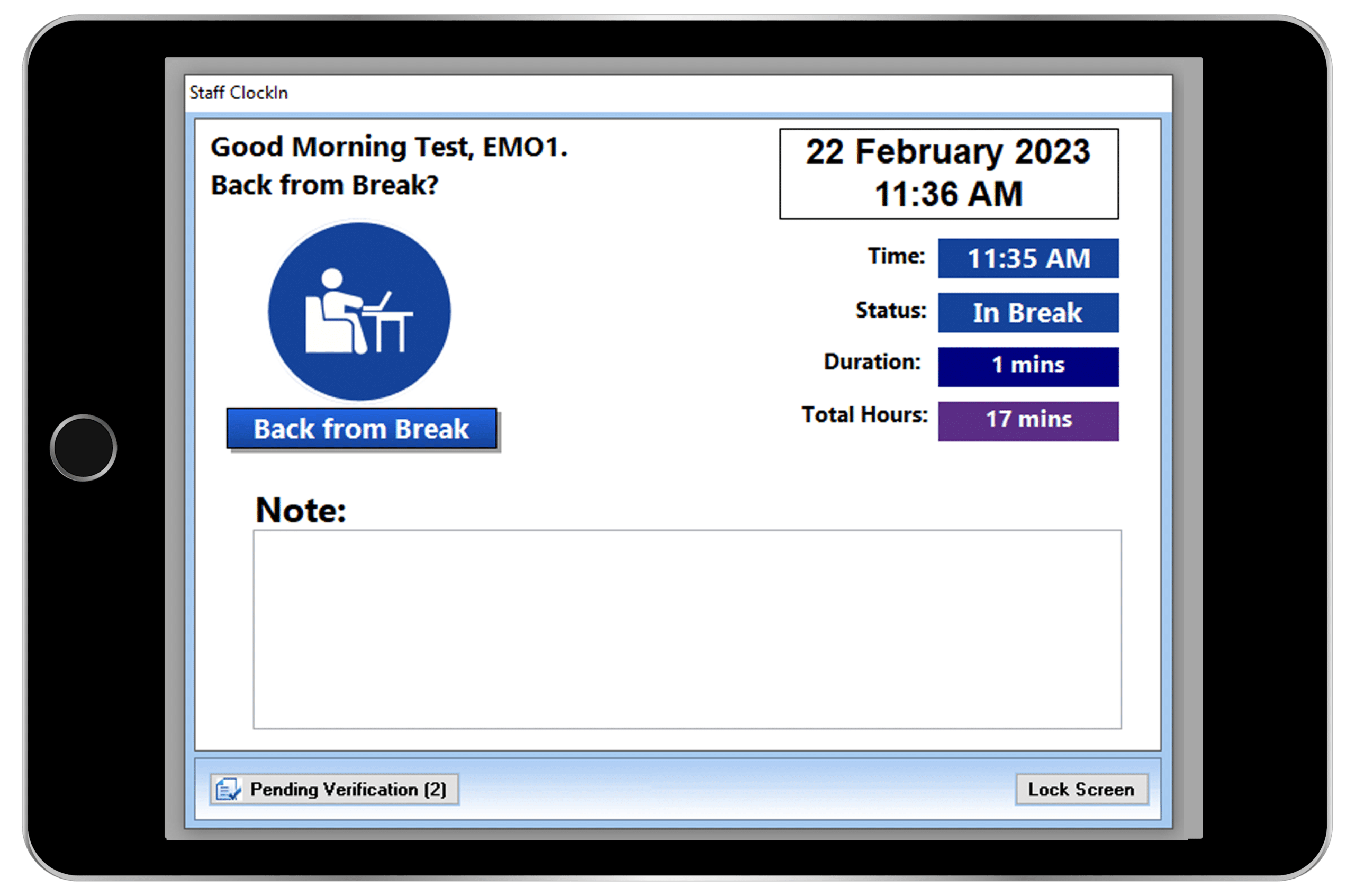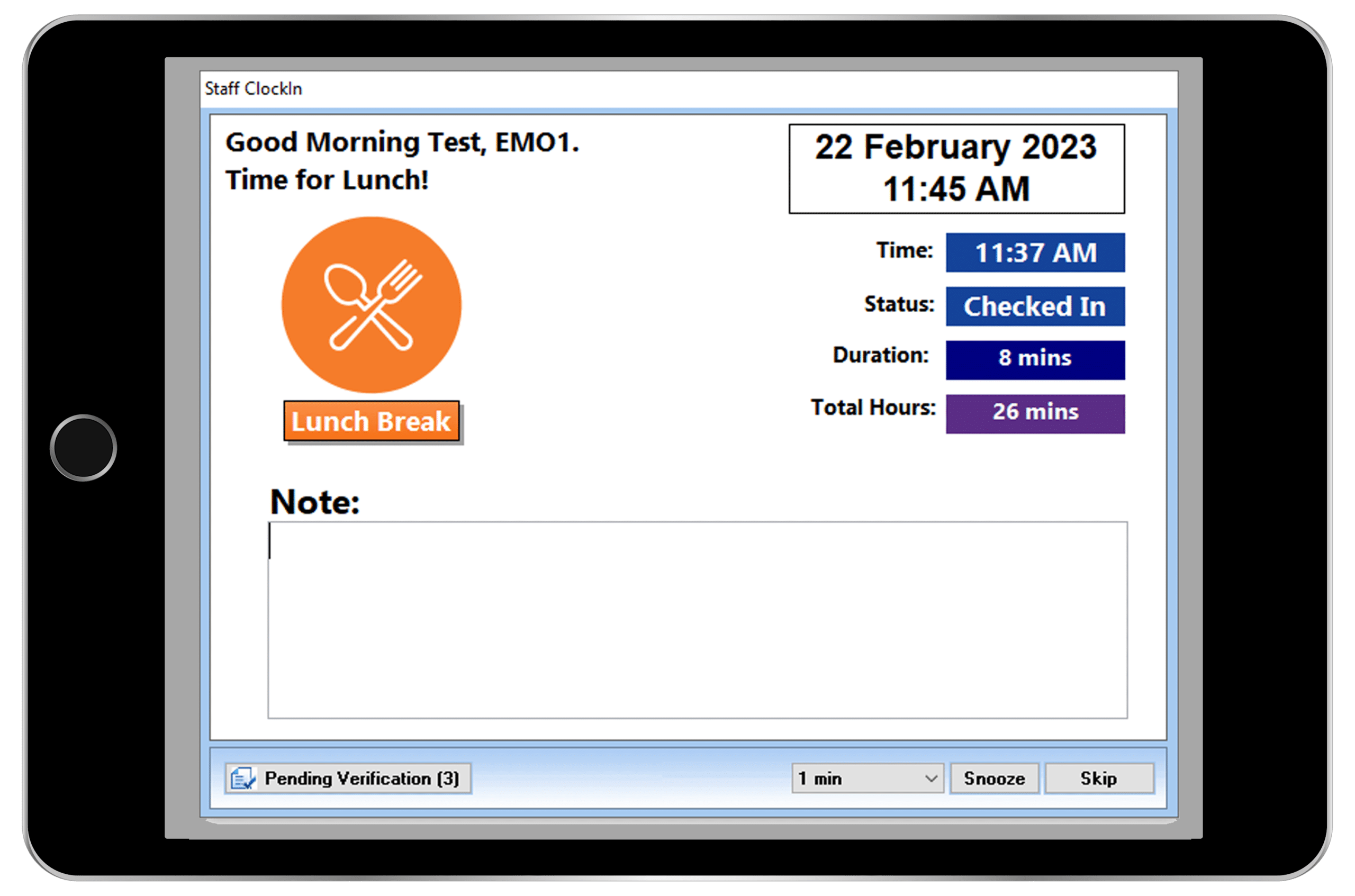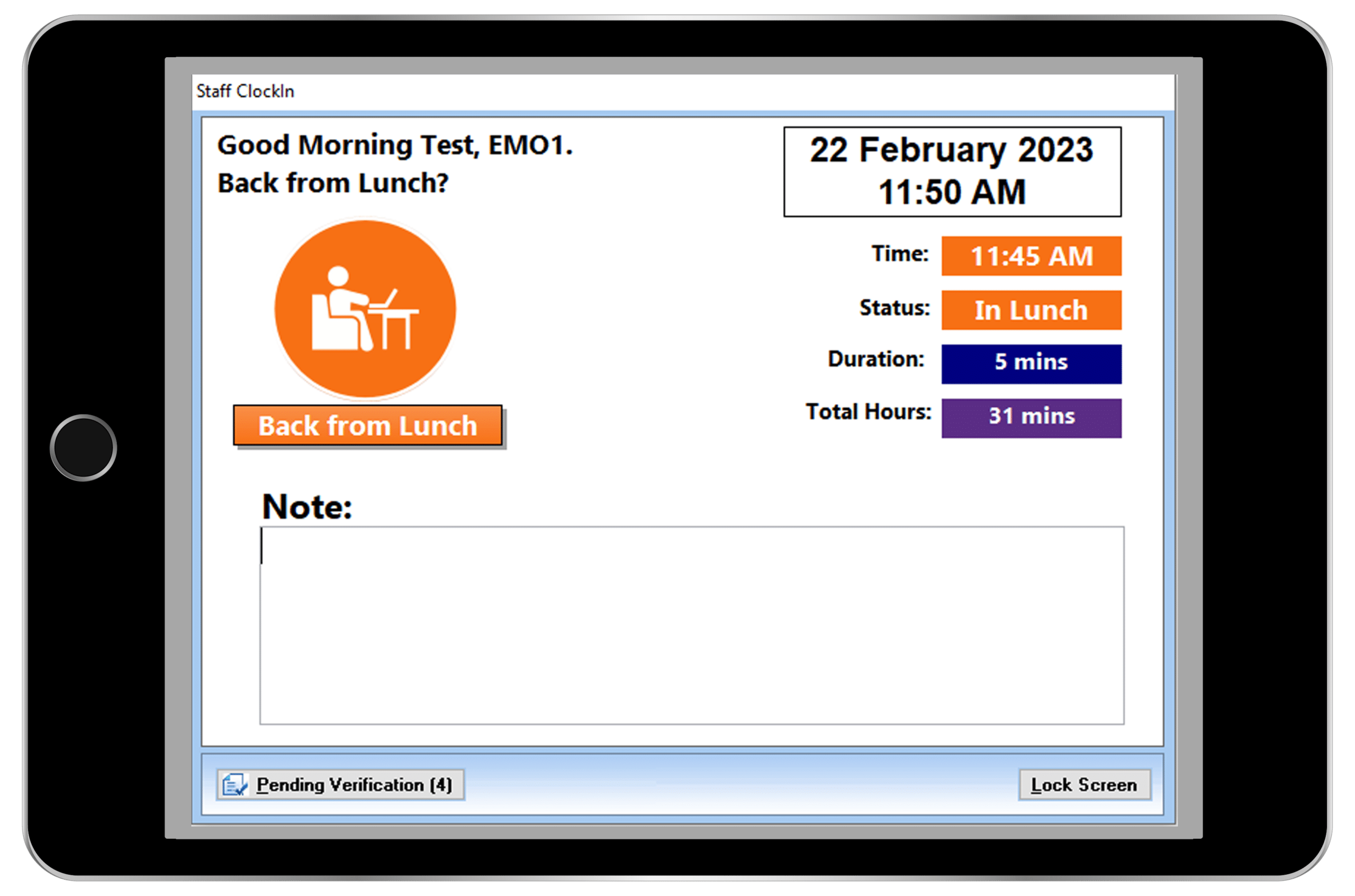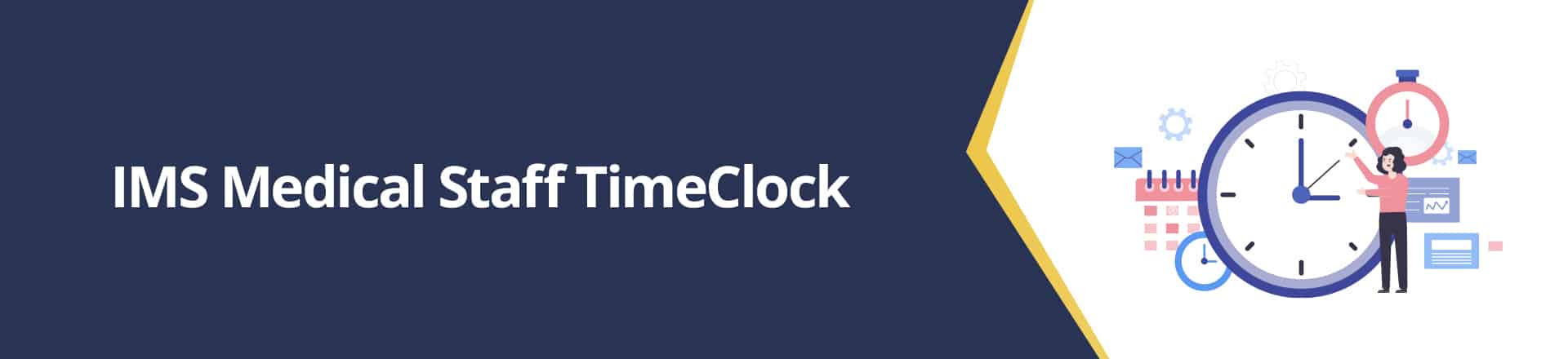
Simplify Attendance Management with IMS Medical Staff TimeClock!
Are you exhausted from the headaches that come with tracking attendance for your medical staff? Say goodbye to manual methods and hello to 1st Providers Choice’s IMS Medical Staff Scheduler. Our Staff TimeClock module simplifies attendance tracking by allowing you to record your employees’ working hours and break periods.
But that’s not all – our system also allows you to designate a manager who can easily verify attendance records for their team. This helps to ensure accurate records are kept and saves valuable time for both managers and employees.
Incorporating an internal medical staff scheduler into your healthcare clinic or practice provides numerous benefits, including increased efficiency and decreased errors in record keeping. With our Staff TimeClock module, you can streamline your attendance management process and focus on what matters – providing quality patient care.
We will guide you through the functionalities of our IMS Medical Staff Scheduler’s module, so you can get started with simplifying your attendance management today.
Medical Staff TimeClock ClockIn Screen
The Staff ClockIn window enables you to easily record your attendance details within the system, utilizing a range of user-friendly functionalities.
In Staff ClockIn, you can find the following:
Upper Pane. In the upper pane of the Staff ClockIn module, you will find a variety of buttons available to record your attendance. These buttons are tailored to your schedule and will adjust based on staff schedules.
Additionally, if your shift and break schedules for the day are indicated in the Staff Schedule window, they will also be displayed in the upper pane for your convenience. This allows for quick and easy schedule reference, ensuring you stay on track and meet your daily responsibilities.
Lower Pane. The lower pane of the Staff TimeClock module provides access to additional functionalities beyond attendance tracking. The buttons that appear in this pane vary based on the type of attendance entry you are making.
For instance, only the “Close” button will appear in the lower pane if you are checking in to the office. This allows for a streamlined and efficient user experience, as you are only presented with the necessary options for each specific task.
Note: The Staff ClockIn window provides a convenient platform for tracking your working hours and viewing your break schedule, as indicated in the Staff Schedule window. For employees who are required to check in, the Staff ClockIn module will automatically open upon opening IMS. This allows for a seamless and hassle-free process, ensuring that attendance tracking is accurate and efficient.
Medical Staff Scheduler Break Out Screen
In the Staff ClockIn window, you can record the time when you take regular breaks. The Staff ClockIn window automatically opens if you set up the reminder for the break periods.
When you take a break, the IMS lock screen opens. To check-in, enter your office credentials on the IMS lock screen. The Medical Staff Scheduler’s clock-out break screen records when the staff member clocks out for a regular scheduled or non-scheduled break.
Break Out. Click Break Out to take a break from work.
Medical Staff TimeClock Break-In Screen
The Medical Staff ClockIn clock-in break window records when the staff member clocks back in from a regular scheduled or non-scheduled break.
Break In. Click Back From Break to clock back into work.
Note. If you check in earlier than the minimum length for regular break periods, a message will appear, prompting you to enter a note for being early. To continue checking in, simply type the reason for your early check-in in the designated Note box.
This feature allows for enhanced accountability and communication within the attendance tracking process, ensuring that all attendance details are properly documented and communicated.
Medical Staff TimeClock Lunch Break In Screen
The Medical Staff Staff ClockIn lunch break-in window records when the staff member clocks back in from a lunch break.
Lunch Break In. Click Back From Lunch to clock back into work.
Note: If you check in earlier than the minimum length for lunch break periods, the “Please enter a note for being early” message appears. To continue checking in, simply type the reason for your early check-in in the designated Note box.
The system promotes transparency and accountability in the attendance tracking process by requiring a note for early lunch break check-ins. This helps maintain accurate attendance records, which is essential for efficient workforce management.
Medical Staff TimeClock Clock Out Screen
In the Medical Staff Staff ClockIn window, you can record the exact time staff member clock out for the end of their shift. Simply click the Check-Out window to allow the staff member to clock out for the day.
Note: To temporarily halt the checkout reminder and schedule a repeat notification after a short interval, click the Snooze button in the lower pane of the Staff ClockIn module.
You can then select the desired timeframe from the options provided in the list next to the Snooze button, which indicates how many minutes should elapse before the reminder reappears. This feature provides increased flexibility and customization, allowing you to manage your time and workflow better.